Files, contact numbers, photos, videos, and accounts perhaps have their own value lately. We have seen how people get frustrated over losing the data or having not much space left on their iPhone. Thus, it is rather important to know how to backup iPhone especially when you have a lot of data to store.
Keeping the data in a backup place prevents you from losing it. Consequently, Apple is one of the technology brands that provide its users with easy ways to keep their important data. Apple also makes it possible to connect one device to another so you can retrieve the data from just anywhere.
Backing Up iPhone, iTunes or iCloud?

cnet.com
Basically, there are two possible ways to back up iPhone—on iTunes and iCloud. Both of them has differences and each of its own advantages. It mostly lies in storage, accessibility, and encryption.
Storage
Backing up your iPhone to the iCloud means that you are saving it in cloud storage. For those who keep a lot of files, relying only on iCloud may not be the best decision. Cloud storage has its limit and you have to pay for more space.
The basic iCloud account comes with 5 GB of storage. Most of the storage would consist of the history of purchases and application downloads. It would be useful when you happen to buy a new device and want to have the same features and applications as the old one.
In this case, backing up the data in iTunes would be more convenient because you rely on the device’s capacity. It could be your PC, MacBook, iPad, or any external hard drives.
Accessibility
In this aspect, iCloud is winning than iTunes. The latter saves the data on a physical device, means that you need to bring the device along to retrieve it. For those who have high mobility, keeping the data on iTunes might not be a big help. With iCloud, the data can be stored and retrieved anywhere as long as you have a Wi-Fi connection.
Encryption
The encryption lets your data turn into a code that can be only understood through your access. In other words, encryption is a means for data safety. The good news is that the iCloud comes with automatic encryption so it would make your data safer from any theft.
However, the feature is optional in iTunes. You have to enable it to encrypt the data you have stored. If you happen to forget to enable it, your data would become vulnerable and the risk of losing it would be increased.
Easy Steps in Backing up Data to iTunes and iCloud
Sure, as an iPhone user, you don’t have to choose between both of the methods. It’s just that you may have your own preference to decide which how to backup iPhone method is more suitable for you.
iTunes

wccftech.com
Once you set up your iTunes account on the backup device, you can start to initiate the backup process.
1. Connect the iPhone to your computer.
2. Open the iTunes software on the computer.
3. On the left side, you would see the Device icon. Click it to process and select Summary.
4. Under the option of Automatically Back Up, select This Computer.
5. Don’t forget to tick the option Encrypt Backup to make sure that your important data are safe. This process would need a password. Next, the password would be stored in the Keychain.
6. Click Done to finish the process.
With the automatic setting, you don’t have to manually export iPhone contacts to Mac or other devices you have.
iCloud
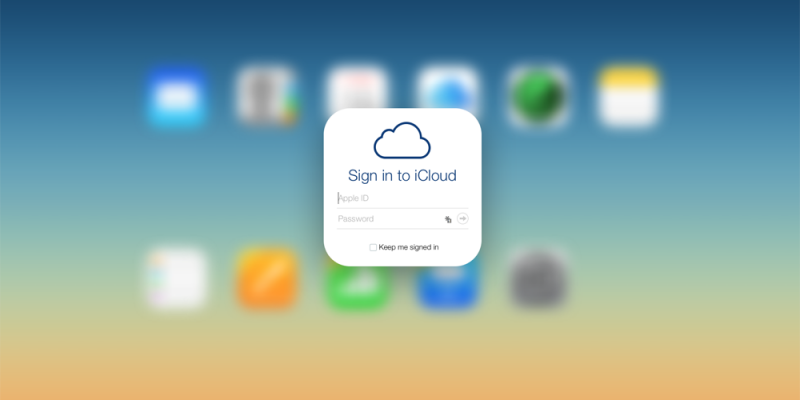
9to5mac.com
The iCloud should be set once you set up your phone. Here are the steps to enable the backup:
1. Go to your name on the iPhone device.
2. Scroll down and you will find the iCloud icon.
3. Slide the iCloud Backup option.
4. Tap Backup Now to let the process begin.
5. The backup process will begin only if you are connected to a Wi-Fi connection.
6. Though the backup can be done daily, you can tap the Backup Now to start anytime.
What Can You Store in the Backup?
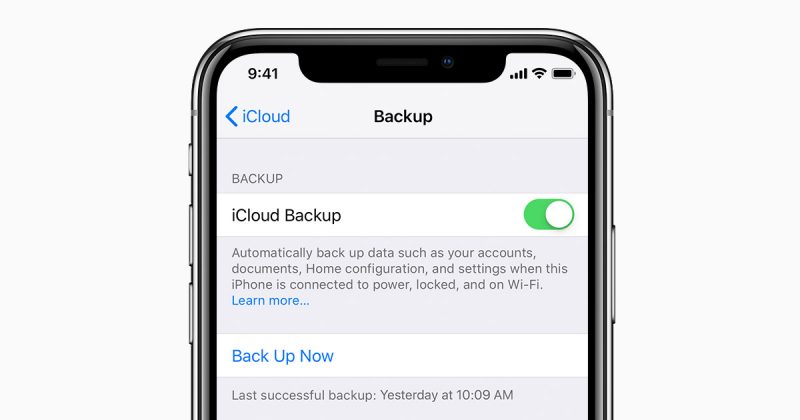
support.apple.com
Apple has a smart system that avoids backing up duplicated data. It saves more space on memory capacity and makes the files easier to organize. The iTunes and iCloud backup photos, videos, contact lists, messages, application information, settings, and nearly all other files. However, there are things that are not stored in iCloud backups:
• Data that is already stored in iCloud
• Data that is stored in other cloud services (Gmail, Google Drive, and Exchange Mail)
• Apple Pay settings and information
• Touch ID settings and information
• Music Library and App Store content that is stored in the iTunes
As for the Music Library and App Store content, the information can be re-downloaded as long as the information is still stored on iTunes. This way, you can easily restore the settings, data, and information even when you migrate to another Apple device. Choosing the best way in how to backup iPhone solely depends on your preference. However, most Apple user would use both to secure their data and as to have multiple back-ups for the most important settings.
